2. LG Stylo 3 Plus USB Modem & Serial Port Driver for Download Mode
Using download mode we can upgrade or downgrade the Stylo 3 Plus firmware. We can also use it to restore a bricked phone.
Let’s boot our Stylo 3 Plus to Download Mode and install the necessary drivers.

To boot your Stylo 3 Plus in Download Mode –
Turn off your phone
Insert one end of the USB data cable to your phone.
Press the Volume UP Button.

Keep the Volume UP key pressed, and insert the other end of the USB cable to your computer.
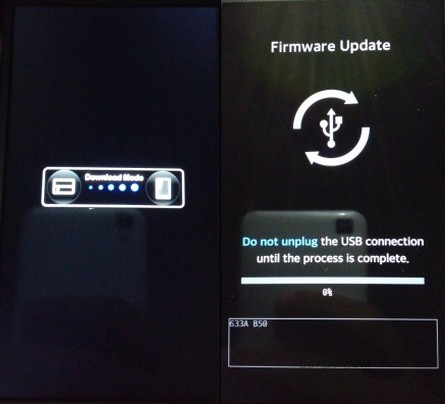
Your phone must be now in download mode.
The driver installation will start on its own.

Wait for the driver installation to complete.

The “LGE AndroidNet USB Modem” & “LGE AndroidNet USB Serial Port” driver is installed successfully.
Now we’re ready to flash a Stock ROM firmware on our Stylo 3 Plus.
Finally, we’re going to install the drivers needed for transferring files between the phone and the computer.
3. LG Stylo 3 Plus MTP Drivers for File Transfer (MTP) & Photo Transfer
USB Connection Mode – Charging
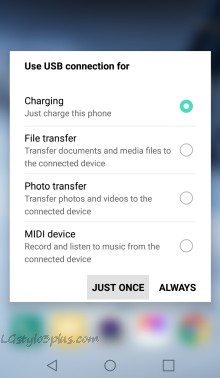
When we connect our Stylo 3 Plus to the computer, the default mode of the USB connection is “Charging”
I’ve connected my phone to Charging Mode.

The driver installation has started on its own.

The driver is installed but we can hardly do anything in the “Charging” mode. As the name suggests, its only meant for charging the phone via computer.
USB Connection Mode – File Transfer

For transferring documents and media files between the PC and Stylo 3 Plus, we’ve to select the “File Transfer” mode.
Wait for the drivers to install.

You can see the driver installation is successful and the device is ready for the file transfer operation.

In MTP or File Transfer mode, LG Stylo 3 Plus is available as a Portable Media Player (Storage Device). By clicking on it you’ll find the Internal Storage (Phone Memory) & SD Card if installed.
USB Connection Mode – Photo Transfer

The 3 mode of the USB connection is “Photo Transfer”. It’s similar to File Transfer mode.
In Photo transfer, we can only transfer photos and videos. The other file folders are not accessible.

The driver installation for photo transfer mode is successful and the device is ready for use.

Right Click on the LG Stylo 3 Plus “Digital Camera” icon and select, “Import pictures and videos” to create a backup of your media files on your computer.
For any query, feel free to leave a comment below.